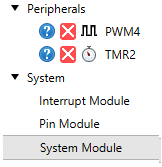Create an MPLAB X MCC Project
Note: To follow along with these steps, MPLAB X IDE should be open and the HPC Curiosity Board connected to the computer through a USB cable.
Step 1 - Create a new standalone project in MPLAB X for a PIC18F47Q10.
Note: If this is your first time creating an MPLAB X project, please visit the "Create a Standalone Project" page to follow step-by-step instructions on how to do this.
Step 2 - Open the MPLAB Code Configurator by clicking on the icon  or under the
or under the
Tools > Embedded menu of MPLAB X IDE.

Step 3 - Select the peripherals for your project. In this first project, the following peripherals need to be selected:
- System Module
- Interrupt Module
- Pin Module
- TMR2
- PWM4
These modules will automatically be included when you launch the MCC, with the exception of TMR2 and PWM4. TMR2 and PWM4 need to be added from Device Resources. Just click on Timer and then double-click on TMR2 to add it to the project. Click on the PWM and then double click PWM4. The result should look like the picture below: